You can quickly solve the “Something went wrong. If this issue persists please contact us through our help center at help.openai.com.” problems. If you can’t use ChatGPT and keep seeing errors, there could be different reasons for it. But if you follow these steps.
This is a guide that will help you if something goes wrong with ChatGPT. If the problem continues, you can ask for help through our help center. I will also tell you seven different ways to fix the problem with ChatGPT.
FIX ChatGPT Something went wrong
ChatGPT is like a chatbot that can have conversations and help people with their problems. It’s designed to talk and act like a real person.
Often this Chat GPT problem occurs due to these reasons, the common reasons for which can be seen below.
- Server Problem: The website or app’s main computer might not be working right now.
- Slow Internet: If your internet is very slow, things might not work properly.
- Bugs & Glitches: Sometimes, there are mistakes in the software that cause problems.
- Cache & Cookies: Your computer stores some information to make websites load faster. If that info is bad, it can cause issues.
1. Create an Account
If you want to use OpenAI tools without any problems, you need to make an account by confirming your phone number. Let’s say you’re using ChatGPT, You should make an account first and then use ChatGPT, and that will solve any errors.
Step 1: Open a web browser like Google Chrome and Safari.
Step 2: Go to the official ChatGPT website by typing in “chat.openai.com/chat” in the address bar. If you already have an account, you can log in. If not, you can create a new account.
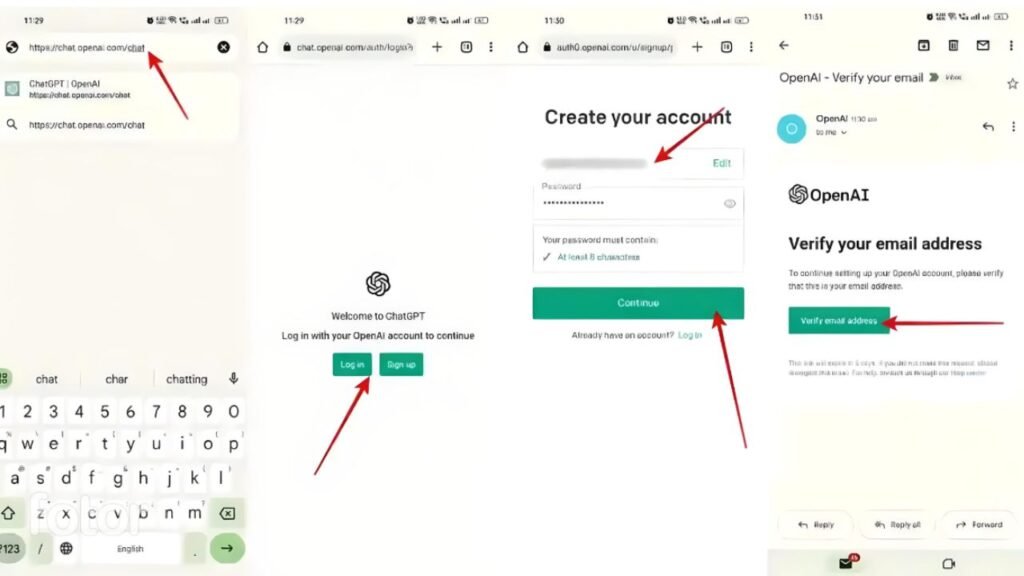
Step 3: After logging in or creating your account, you’ll need to confirm your identity. Then, you can finish setting up your profile by providing some information about yourself.
Step 4: When you start using ChatGPT, a message may pop up explaining that ChatGPT collects information. Read this message to understand how your data is handled.
Step 5: After reading the message, click on the buttons that say “Next” and then “Done” to begin using ChatGPT without any issues.
2. Verify Server Status and Maintenance
Sometimes, the computer servers that run a program like ChatGPT can have problems. When this happens, the program may not work properly and you won’t be able to use it. The people who run the program will try to fix the problems as quickly as possible, but sometimes they have to take the servers offline to do that.
They will let everyone know about the problems through email and social media. If you can’t use ChatGPT, you can search on Google or go to the official website to see if there is a message saying that the program is not working right now.
3. Change to a Fast internet.
To have a better time using ChatGPT without any problems, it’s a good idea to use a faster internet service or Wi-Fi. If your internet is slow, ChatGPT might not work well and you might see some small errors.
4. Contact Chat GPT Customer Support
If none of the things we mentioned before help you, the last thing you can do is reach out to the people who can help you on social media or through email. Show them a picture or video of the problem and ask them for help.
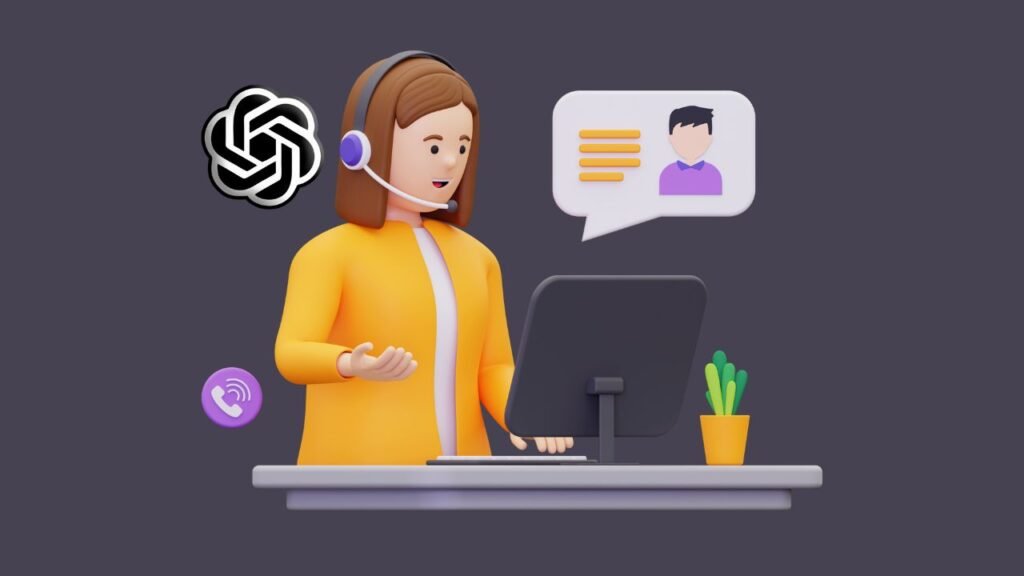
They know how to fix any problems with ChatGPT, so they will be able to help you and fix any issues you have.
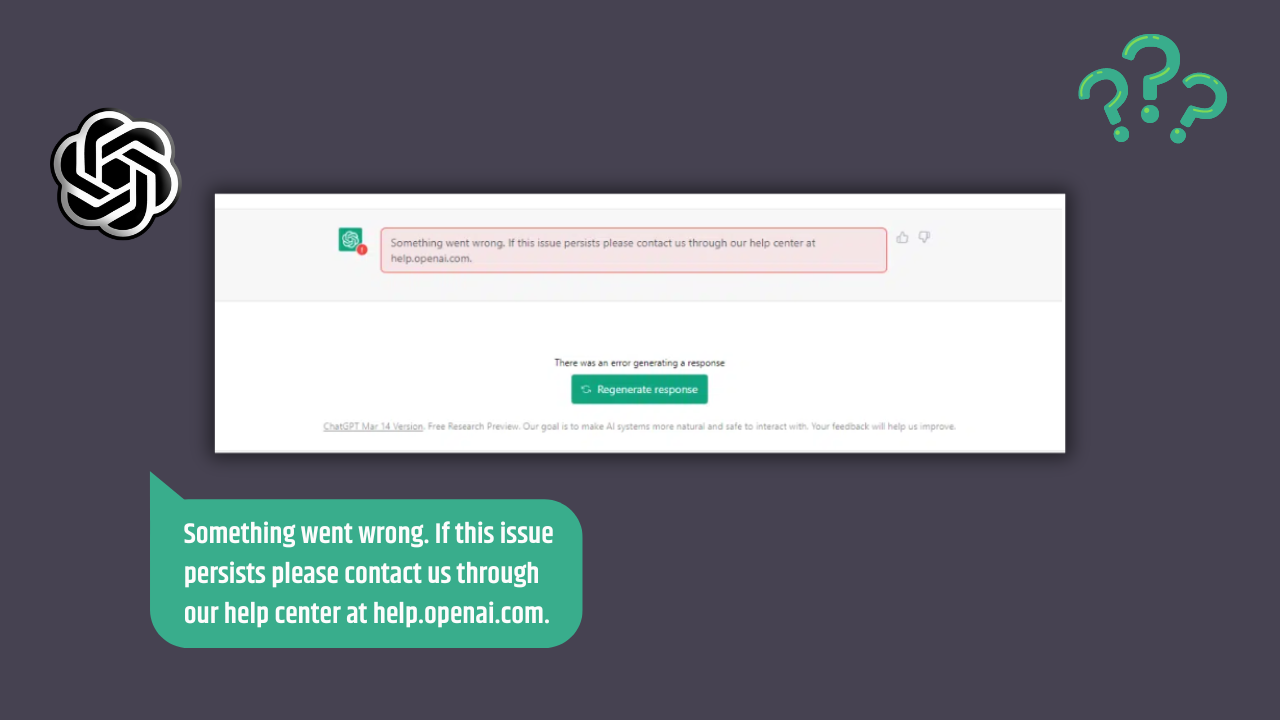

![Higan eruthyll codes and Promo Code [May 2023]](https://rahultech.in/wp-content/uploads/2023/05/20230516_135425-300x169.jpg)
